(Swift) Layout Constraints
A whiles back ago I was trying to learn how constraints work. Today, I still have no idea what the heck is going on.
While learning, I can across a bunch of tutorials that helped. However, I don’t remember what blog I particularly liked.
This post contains a couple of classes that I made to help me add constraints to UIViews.
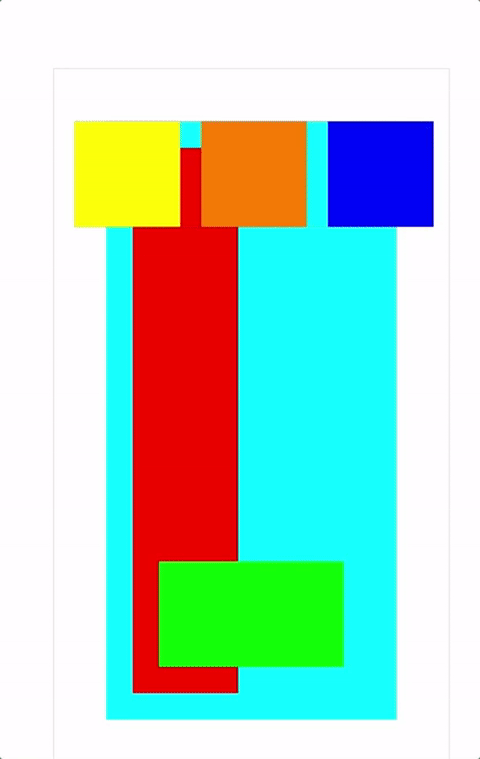
Tools:
- Swift 3.0
- Xcode Version 8.0
Layouting
Below is a class named Layout with a static function setupConstraint that accepts the following parameters that lets me layer UIViews that have either fixed or flexible widths and heights
- forView: UIView
// What UIView do you want to add constraints to? - top: Int? = nil
// Top padding - bottom: Int? = nil
// Bottom padding; Negative integer - left: Int? = nil
// Left padding - right: Int? = nil
// Right padding; Negative integer - height: Int? = nil
Specified height - fixedHeight: Bool = false
// Boolean defaulted to false; If you want a fixed UIView, give it a height (above) - width: Int? = nil
// Specified width - fixedWidth: Bool = false
// Boolean defaulted to false; If you want a fixed UIView, give it a width (above) - selfView: UIViewController
// What is the UIViewController's view?
import UIKit
class Layout {
static func setupConstraint (forView: UIView, top: Int?=nil, bottom: Int?=nil, left: Int?=nil, right: Int?=nil, height: Int?=nil, fixedHeight: Bool = false, width: Int?=nil, fixedWidth: Bool = false, selfView: UIViewController) {
var parentViewController: UIView? {
return selfView.view
}
forView.translatesAutoresizingMaskIntoConstraints = false //USING AUTOLAYOUT NOT FRAMES
var l = NSLayoutConstraint() // LEFT
var r = NSLayoutConstraint() // RIGHT
var t = NSLayoutConstraint() // TOP
var b = NSLayoutConstraint() // BOTTOM
if (left != nil) {
l = forView.leadingAnchor.constraint(equalTo: (parentViewController?.leadingAnchor)!, constant: CGFloat(left!)) // LEFT
}
if (right != nil) {
r = forView.trailingAnchor.constraint(equalTo: (parentViewController?.trailingAnchor)!, constant: CGFloat(right!)) // RIGHT
}
if (top != nil) {
t = forView.topAnchor.constraint(equalTo: (parentViewController?.topAnchor)!, constant: CGFloat(top!)) // TOP
}
if (bottom != nil) {
b = forView.bottomAnchor.constraint(equalTo: (parentViewController?.bottomAnchor)!, constant: CGFloat(bottom!)) // BOTTOM
}
if (fixedHeight) {
// FIXED HEIGHT
let h = forView.heightAnchor.constraint(equalToConstant: CGFloat(height!))
parentViewController?.addConstraints([t, b, l, r, h])
} else if (fixedWidth) {
// FIXED WIDTH
let w = forView.widthAnchor.constraint(equalToConstant: CGFloat(width!))
parentViewController?.addConstraints([t, b, l, r, w])
} else if (fixedHeight == false && fixedWidth == false) {
// VARIABLE HEIGHT & WIDTH
parentViewController?.addConstraints([t, b, l, r])
}
}
}
Flexible Height and Width With Constraints on Top, Right, Bottom, and Left
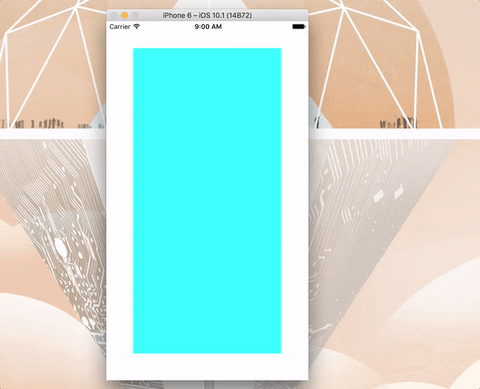
This is an example of a UIView with constraints on the top, right, bottom, and left side. When you rotate your simulator, the shape of the UIView is flexible and the constraints, or fake margin, remain constant.
let myCyanUIView = UIView()
myCyanUIView.backgroundColor = UIColor.cyan
self.view.addSubview(myCyanUIView)
// Add layout constraint after adding my subview
Layout.setupConstraint(forView: myCyanUIView,
top: 50,
bottom: -50,
left: 50,
right: -50,
//height: 0, // I don't want a fixed height, so I can give this an arbitrary number or remove this paramater
fixedHeight: false, // <===
//width: 0, // I don't want a fixed width, so I can give this an arbitrary number or remove this paramater
fixedWidth: false, // <===
selfView: self)
Fixed Width With Constraints on Top, Bottom, and Left
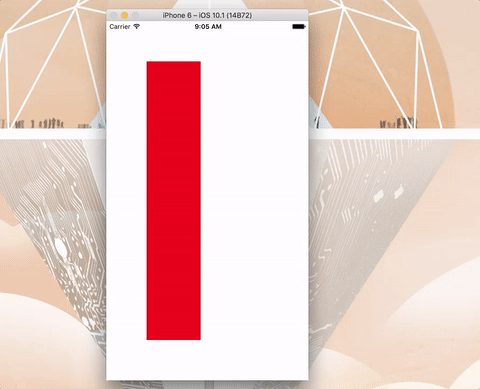
This example is of a UIView “pegged” to the left side of the viewport. The height will vary upon the orientation of the device.
let myRedUIView = UIView()
myRedUIView.backgroundColor = UIColor.red
self.view.addSubview(myRedUIView)
// Add layout constraint after adding my subview
Layout.setupConstraint(forView: myRedUIView,
top: 75,
bottom: -75,
left: 75,
right: nil, // <=== I want my UIView to be fixed on the left side
//height: 0,
fixedHeight: false, // <=== With no fixed height
width: 100, // <=== With a fixed width
fixedWidth: true, // <=== So, I set this to true
selfView: self)
Fixed Height With Constraints on Right, Bottom, and Left
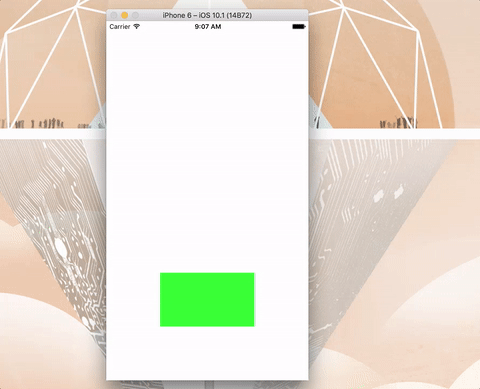
This example is of a UIView “pegged” to the bottom side of the viewport. The height is fixed and the width will vary upon the orientation of the device.
let myGreenUIView = UIView()
myGreenUIView.backgroundColor = UIColor.green
self.view.addSubview(myGreenUIView)
// Add layout constraint after adding my subview
Layout.setupConstraint(forView: myGreenUIView,
top: nil, // <===
bottom: -100,
left: 100,
right: -100,
height: 100, // <===
fixedHeight: true,
//width: 100, // <=== I want flexible width
fixedWidth: false, // <=== I want flexible width
selfView: self)
Stacking
This class, Stack, lets me stack UIViews. The private function accepts the following parameters:
- views:
[UIView]// Array ofUIViews - axis:
UILayoutConstraintAxis - distribution:
UIStackViewDistribution - alignment:
UIStackViewAlignment - spacing:
Int? = 0, - selfView:
UIViewController, - parentContainer:
UIView? = nil
I can use this in conjunction with the Layout class above.
import UIKit
class Stack {
static func setupConstraints (views: [UIView], axis: UILayoutConstraintAxis, distribution: UIStackViewDistribution, alignment: UIStackViewAlignment, spacing: Int?=0, selfView: UIViewController, parentContainer: UIView?=nil) {
var parentViewController: UIView! {
return selfView.view
}
var pContainer = UIView()
if (parentContainer != nil) {
pContainer = parentContainer!
} else {
pContainer = parentViewController
}
let stackView = UIStackView()
stackView.axis = axis
stackView.distribution = distribution
stackView.alignment = alignment
stackView.spacing = CGFloat(spacing!)
for view in views {
var height = Int()
var width = Int()
if (view.frame.size.height != 0.0 && view.frame.size.width != 0.0) {
height = Int(view.frame.size.height)
width = Int(view.frame.size.width)
} else {
height = 100
width = 100
}
stackView.addArrangedSubview(view)
view.heightAnchor.constraint(equalToConstant: CGFloat(height)).isActive = true
view.widthAnchor.constraint(equalToConstant: CGFloat(width)).isActive = true
}
stackView.translatesAutoresizingMaskIntoConstraints = false;
parentViewController.addSubview(stackView)
// Constraints FOR NESTING LOCATION
let l = stackView.leadingAnchor.constraint(equalTo: pContainer.leadingAnchor)
let t = stackView.topAnchor.constraint(equalTo: pContainer.topAnchor)
parentViewController.addConstraints([l, t])
}
}
Once you add this stacking class to your project, you can consume it like so:
let myYellowUIView = UIView()
myYellowUIView.backgroundColor = UIColor.yellow
let myOrangeUIView = UIView()
myOrangeUIView.backgroundColor = UIColor.orange
let myBlueUIView = UIView()
myBlueUIView.backgroundColor = UIColor.blue
Stack.setupConstraints(views: [myYellowUIView, myOrangeUIView, myBlueUIView],
axis: .horizontal,
distribution: .fill,
alignment: .leading,
spacing: 20,
selfView: self,
parentContainer: myYellowUIView)
Layout.setupConstraint(forView: myYellowUIView,
top: 50,
//bottom: nil,
left: 20,
//right: nil,
height: 100,
fixedHeight: true,
width: 100,
fixedWidth: true,
selfView: self)
Unfortunately, I’m personally not very excited about the stacking because I didn’t flesh it out yet.
All it appears to be doing is what you can do when setting the frame's CGRect.
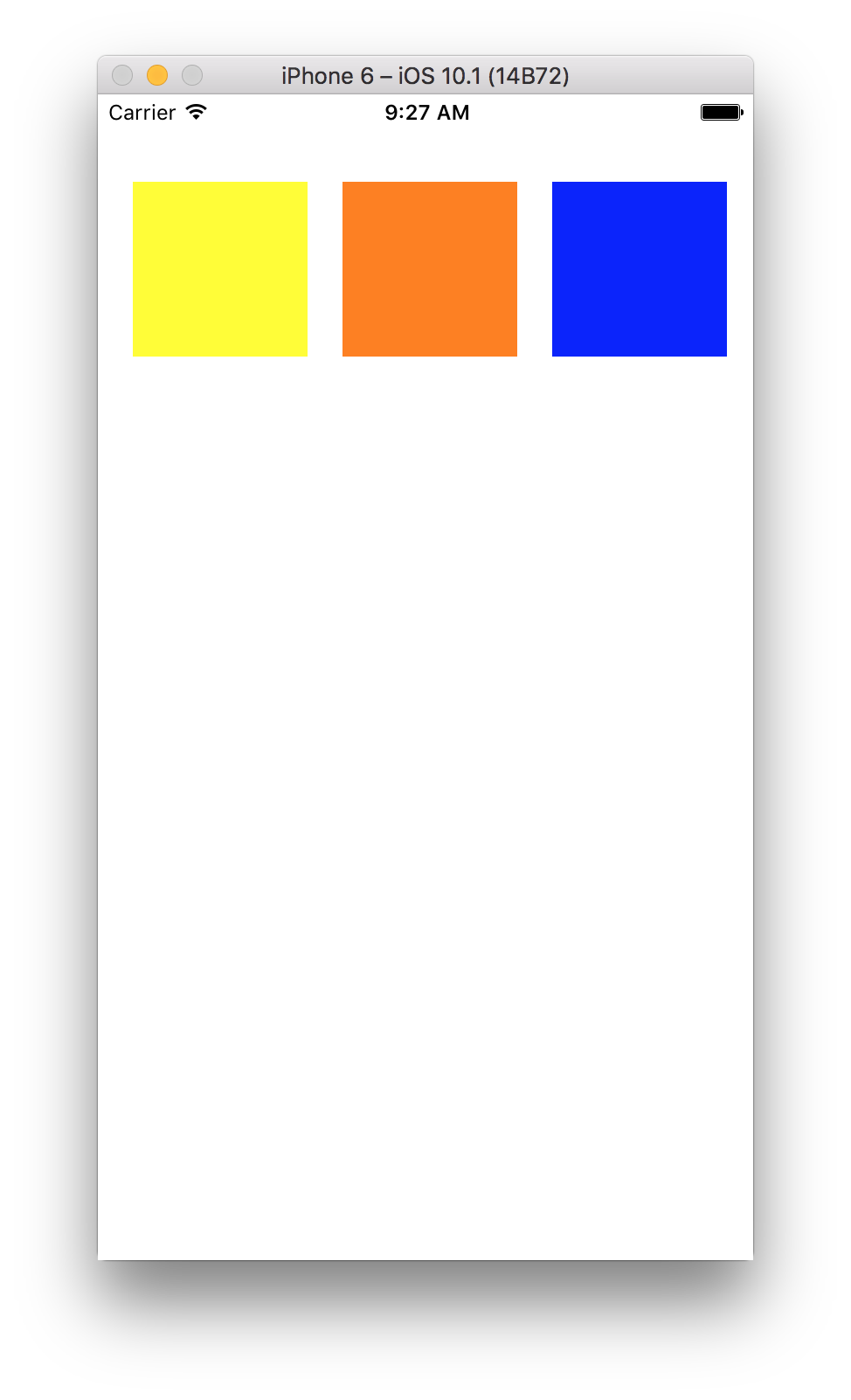
You can get the storyboard project is in this repo.